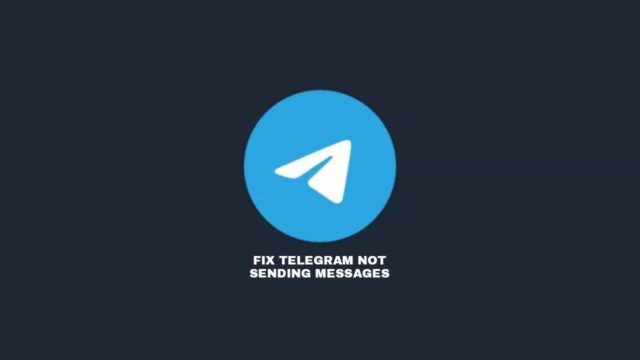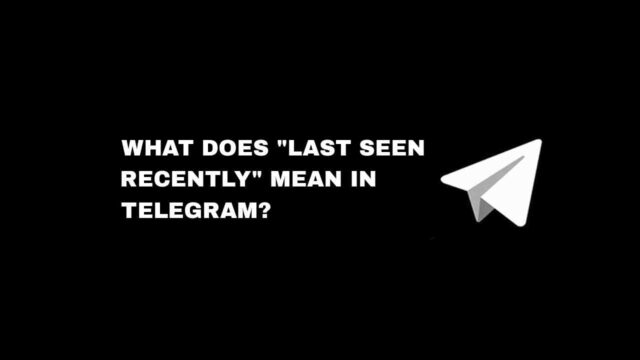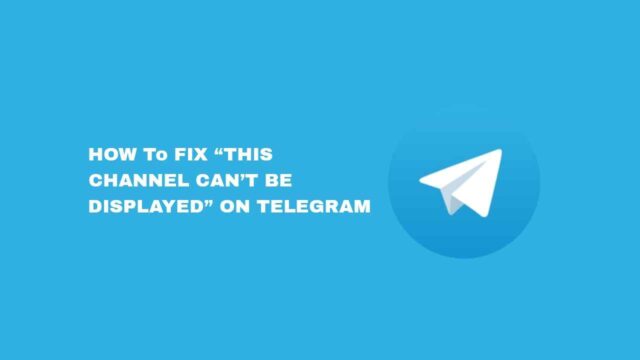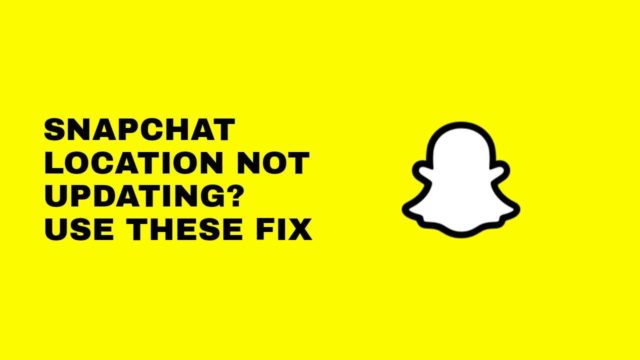Do you want to turn off the camera on your Mac computer? It is possible with a few clicks.
Privacy is a major concern in today’s digital age, and disabling the camera on your Mac is one way to protect yourself.
In this article, you’ll learn how to turn off the camera on your MacBook device using System Preferences or the Safari web browser.
How To Turn Off Camera on Mac Via System Preferences
As a Mac user, it is ideal for you to turn off the camera as it can help in ensuring that your camera is not inadvertently capturing images or video without your knowledge or running your MacBook battery down.
To turn off the camera on your Mac can be done through System Preferences, and to do this follow the steps below.
Step 1: Click the Apple Icon
Navigate your cursor and click on the Apple icon at the top left corner.
Step 2: Select System Preferences
From the follow-up menu, select System Preferences to display other options.
Step 3: Choose Security & Privacy
On the next screen, click on Security & Privacy option to open some apps and services.
Step 4: Click On Camera
From the displayed options on the left side, click on Camera.
Step 5: Unmark Apps
You’ll see a list of apps granted access to use the camera. Just unmark all apps with access to your Mac camera.
How To Turn Off Camera on Mac Via Safari
If you want to disable the camera on your Mac, it can also be done through the Safari web browser.
Due to Apple’s security system, the Mac Safari browser has reliable privacy settings that can block websites from accessing your camera.
To turn off the camera on your MacBook using the Safari web browser, follow the steps.
Step 1: Open Safari Browser
Open the Safari web browser on your computer and from the top menu, click on the Safari option.
Step 2: Scroll To Preferences
From the drop-down menu options, click on Preferences and select Websites.
Step 3: Select Websites
On the preferences screen, select Websites from the options at the top of your screen.
Step 4: Click on Camera
Click on Camera under General located on the left side of your screen.
Step 5: Deny Camera Permission
Set your camera permission by selecting the Deny option next to the websites.
By doing these steps, you’ve turned off camera access to those websites.
Conclusion
If you are concerned about online hackers or just want to ensure your privacy while working from home, turning off the camera on your Mac is the best option that can give you peace of mind.