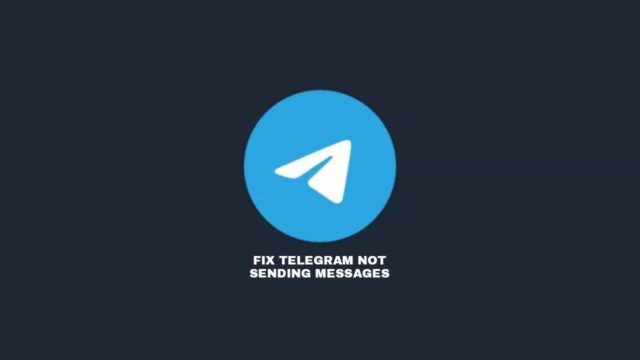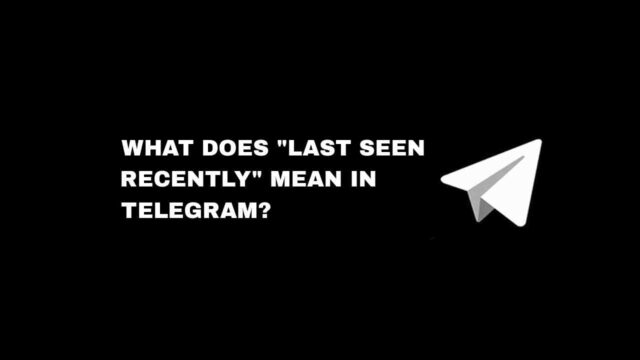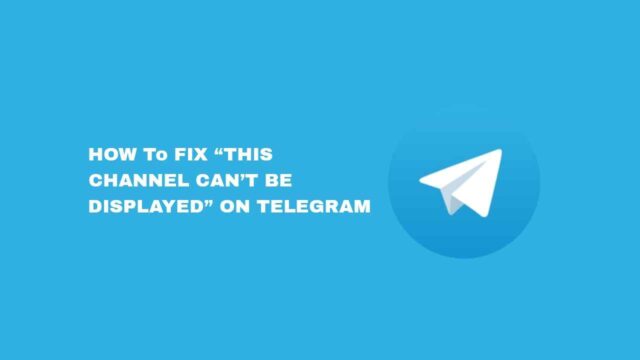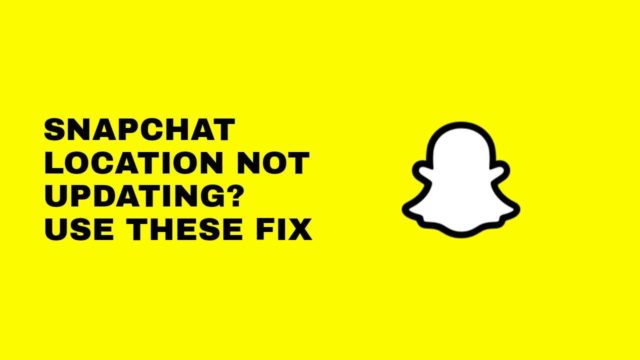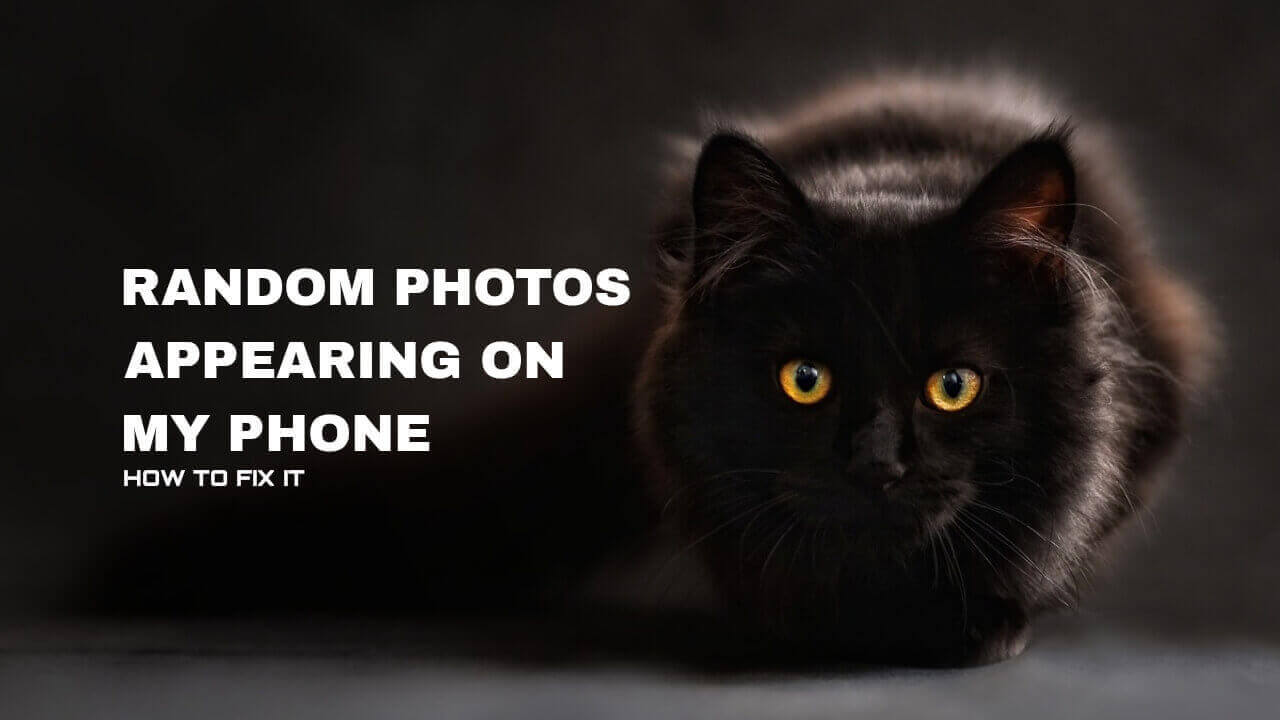If you have been using Safari on your iPhone before and all of a sudden, the Safari icon disappeared from your home screen, here are the steps to fix the problem.
It could be that your Safari is missing because you may have deleted or hide the app from your Home screen.
The Safari icon on your iPhone can get missing when it is not active in screen time restrictions, which means you need to turn it On.
Although, there could be other reasons why your Safari icon on your iPhone is missing. In this article, you’ll learn how to find missing Safari icon on your iPhone.
Why Is Safari Icon Missing On iPhone?
The Safari Browser is one of the apps that comes pre-installed on your iPhone irrespective of the model. It is also the default browser on iPhone and iPad.
Definately, there a few reasons why your Safari icon is missing on your iPhone.
One of the notable reason is that you may have mistakenly moved Safari icon inside a hidden home screen.
But, manually searching for Safari in the search box might quickly expose its location.
How To Find Missing Safari Icon On Your iPhone
It is easy to find missing Safari icon on your iPhone when you use the app library. To find the icon reset home screen, or turn off restrictions for Safari.
Find Missing Safari Icon Using App Library
You can use the App Library to get back your Safari icon to appear on your home screen. Follow the step-by-step guidelines below.
Step 1: Check for Safari icon in App Library
When you notice that your Safari icon is missing, you can start by searching for Safari in your App library, as it might be that you may have moved it there unknowingly.
Step 2: Search for Safari
To search for Safari via the App library, you’ll have to swipe leftwards from your home screen till you get to the App library.
Check in all the categories available or Search “Safari“. Once the Safari app appears, long-press the icon.
Step 3: Long-press Safari icon
When you find Safari in App library, long-press it for the hidden options to pop up. Then, tap on Add to Home Screen.
After that, the App library will automatically close and you’ll be taken to the Home screen that harbours the Safari app.
Find Missing Safari Icon By Resetting Home Screen
Using the reset home screen method, you’ll be able to retrieve your missing Safari icon back to your iPhone home screen.
To do this, follow the quick steps below and know that none of your files will be lost.
Step 1: Open Setting
On your iPhone home screen, open Settings and then tap on General to open other options
Step 2: Select Transfer or Reset
From the General options page, select Transfer or Reset.
Step 3: Tap Reset
On the Reset screen, tap on Reset positioned below your screen.
Step 4: Select Reset Home Screen Layout
When you open Reset, select Reset Home Screen Layout from the other options.
After you must have done these steps, go back to your home screen and you’ll find your Safari icon again.
You can equally try the next method if you still can’t find your Safari icon.
How To Unlock Safari In Parental Control (unrestrict Safari)
Alternatively, you can get back your missing Safari icon when you unlock it via your iPhone parental control feature.
To unlock Safari in parental control whenever your Safari icon disappears can also be another way of getting it back to your home screen. To do this, apply these steps below.
Step 1: Go To Settings
Quickly go to your iPhone Settings, scroll down to Screen Time and tap on it to open other options.
When you open Screen Time, select Content & Privacy Restrictions to pop up the next options.
Step 2: Open Screen Time
Although, if there are active restrictions, you’ll need to input your Screen Time passcode and at the top of your screen, turn off Content & Privacy Restrictions.
Step 3: Tap On Allowed Apps
On the Allowed Apps screen, you’ll see all preinstall apps positioned at the left side of the screen, while the switches are on the right side. Simply go to Safari and turn off the restriction switch.
After applying these steps, you should be able to see your Safari icon on your home screen.
Conlusion
Now, whenever you discover that your Safari icon is missing, it shouldn’t panic you.
After you must have read the easy steps in this article, you’ll know how to get back your Safari icon displaying on your home screen effortlessly.
FAQs on How To Find Missing Safari Icon On Your iPhone
Why Is Safari Icon Missing On My iPhone?
Safari icon can be missing on your iPhone due to mistake of moving Safari icon inside a hidden home screen or Safari restrictions are still turned On.
How Can I Get Safari Icon To Display On Home Screen?
You can get the Safari icon to display on your Home screen by using the app library, un-restricting Safari, or resetting your Home screen layout.