If you don’t know how to cast your Windows computer screen to TV, this guide will show you how to do it. This is simple and easy. Here is how I successfully set up Chromecast on my Windows 10 PC.
When you set up Chromecast on your Windows 10 computer, you can start streaming content from your computer to your TV.
Also, setting up Chromecast on your Windows 10 computer can offer you access to see everything on your computer screen without an HDMI cable.
In this article, you’ll learn how to set up Chromecast on Windows 10 computers to cast on TV. See how to do it with the provided step-by-step guidelines.
How To Setup Chromecast On Windows 10
To set up and use Chromecast on your computer and TV, you’ll need a Chromecast device if it doesn’t come built-in with your TV.
The latest version of Google Chrome browser installed on your computer, and a TV with an HDMI port.
To cast your Windows computer screen, you’ll need to make sure that the Chromecast device has a strong Wi-Fi connection same as your computer.
You’ll have to set up the Chromecast to be able to cast your Windows 10 computer screen on your TV’s big screen.
Step 1: Connect Chromecast device to TV
Connect the Chromecast device to your TV HDMI port. Now change the Source of your TV to either HDMI 1 or 2, depending on the on you’ve inserted the chromecast device.
Step 2: Connect the computer and Chromecast to the same Wi-Fi
The first thing is to connect your Windows 10 computer to the same Wi-Fi your Chromecast is being connected to.
Step 3: Navigate to Google Chrome
On your computer home screen or start menu, move to the Google Chrome app and open it if already installed on your computer.
Step 4: Click the More icon
After you’ve opened the Google Chrome, click on the More icon which is the 3-vertical dots at the top right corner of your Chrome to display menu options.
Step 5: Select Cast
On the next screen after you click More, scroll down and select Cast. Clicking on it to automatically start searching for an available Wi-Fi connection.
Step 6: Click Chromecast device
On the Cast window, click on the Chromecast device to connect. As long as your computer is connected to the same Wi-Fi network as the Chromecast device it will appear.
Step 7: Tap Source
By default, only your Chrome tab will be cast to your TV. There are three options you can choose from the Source button. You can Cast Tab, Cast Desktop, and Cast File.
- Cast Tab: For the current Chrome browsing tab.
- Cast Desktop: To cast the full Windows computer screen.
- Cast File: To Stream.vidoes or audio files.
When you must have finished this process, you’ll be able to view what is on your computer screen via your TV.
How To Cast Windows Computer To TV Using Chrome Extension
Learning how to use Chromecast on your Windows computer can come in handy when desiring to display content from your computer on a bigger screen.
Using Chromecast on your computer is the easiest way to stream any web tab you’ve visited on the Chrome browser to your TV screen. Sometimes, it can be photos, videos, or anything at all. To do this, follow the steps below.
Step 1: Connect Chromecast device to TV
Connect the Chromecast device to your TV HDMI port. Now change the Source of your TV to either HDMI 1 or 2, depending on the on you’ve inserted the chromecast device.
Step 2: Connect the computer and Chromecast to the same Wi-Fi
The first thing is to connect your Windows 10 computer to the same Wi-Fi your Chromecast is being connected to.
Step 3: Open Google Chrome
Firstly, open Google Chrome and then install Google Cast Extension via the Chrome Web Store.
Step 4: Install Google Cast Extension
On the Chrome Web Store, install the Google Cast extension.
Step 5: Click Google Cast icon
On the right side of the address bar, click on the Google Cast icon and choose your Chromecast from the available options.
Afterward, the Chrome tab will display on your connected TV.
Step 6: Click Source
When you click Source, select the Cast Desktop option to display what shows on your computer on the TV.
When you must have applied these steps, you’ll be able to cast your computer screen on TV to get a clearer view of characters or content.
Conclusion
Using Google Chromecast is a better way of projecting your computer screen on a TV.
It is also one of the best and most reliable ways of viewing your computer screen on a bigger screen.
Further Reading
- How To Download And Install Google Chrome On Your PC And Mac
- How To Project Windows 10 & 11 Screen To Your TV [Smart Or Not]
- How To Fix Laggy Mouse On Your Mac Computer [See Why Too]
- What To Do To Get Your Printer Online In Windows 10 [When Printer Is Offline]
- How To Exit Safe Mode In Your Windows 10 Computer [The Easy Way]



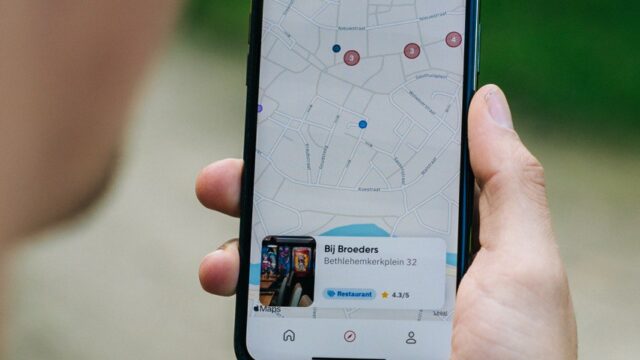



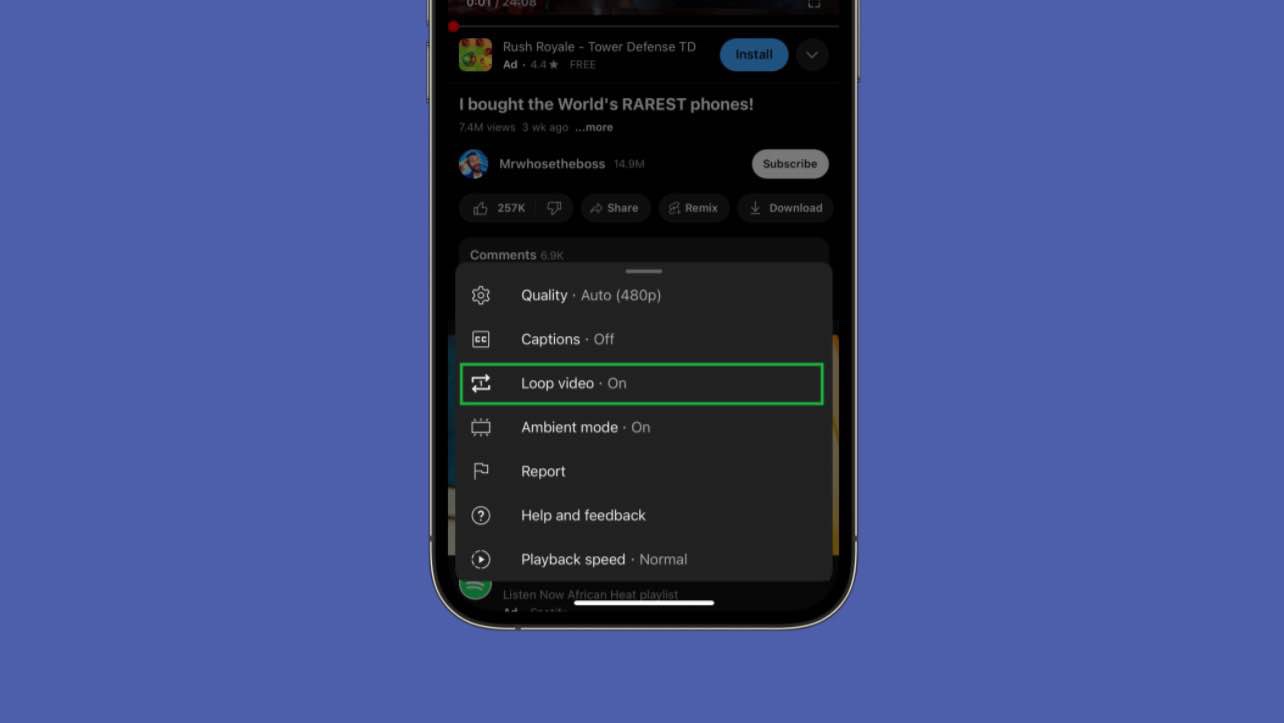

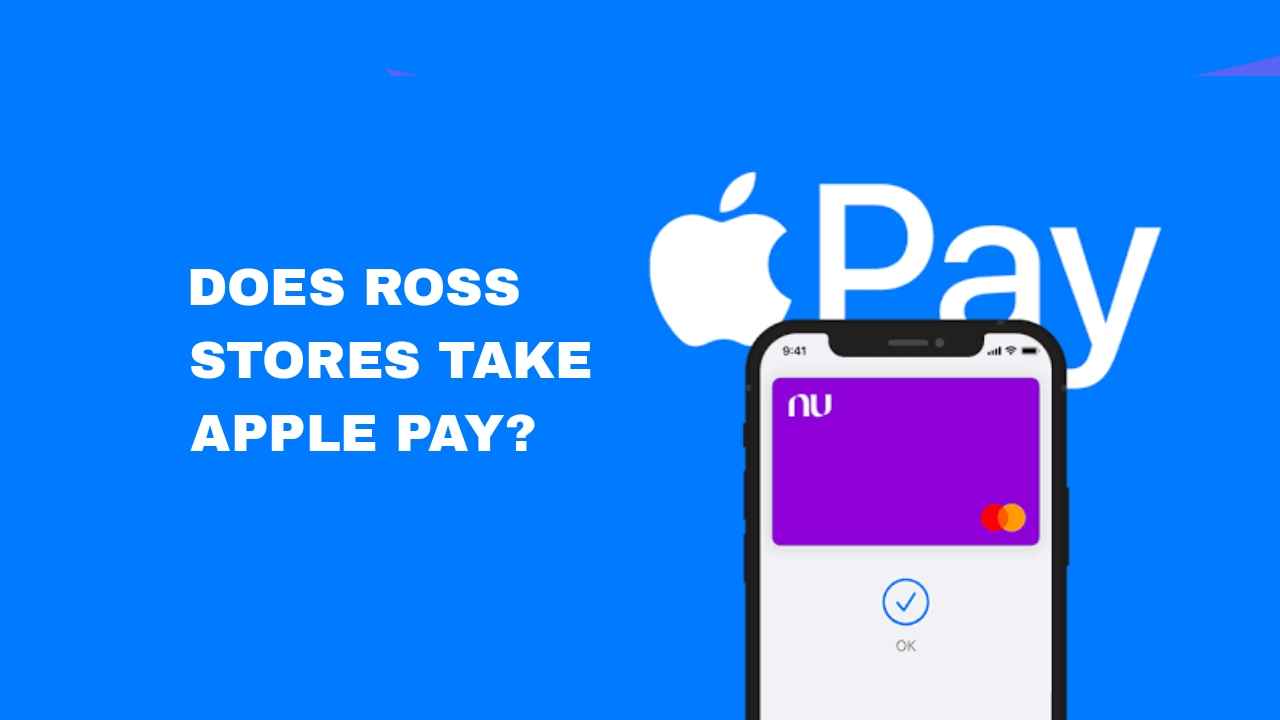

Hands down, Apple’s app store wins by a mile. It’s a huge selection of all sorts of apps vs a rather sad selection of a handful for Zune. Microsoft has plans, especially in the realm of games, but I’m not sure I’d want to bet on the future if this aspect is important to you. The iPod is a much better choice in that case.
Sorry for the huge review, but I’m really loving the new Zune, and hope this, as well as the excellent reviews some other people have written, will help you decide if it’s the right choice for you.
Apple now has Rhapsody as an app, which is a great start, but it is currently hampered by the inability to store locally on your iPod, and has a dismal 64kbps bit rate. If this changes, then it will somewhat negate this advantage for the Zune, but the 10 songs per month will still be a big plus in Zune Pass’ favor.
Sorry for the huge review, but I’m really loving the new Zune, and hope this, as well as the excellent reviews some other people have written, will help you decide if it’s the right choice for you.
I’ll gear this review to 2 types of people: current Zune owners who are considering an upgrade, and people trying to decide between a Zune and an iPod. (There are other players worth considering out there, like the Sony Walkman X, but I hope this gives you enough info to make an informed decision of the Zune vs players other than the iPod line as well.)
Sorry for the huge review, but I’m really loving the new Zune, and hope this, as well as the excellent reviews some other people have written, will help you decide if it’s the right choice for you.
Your article helped me a lot, is there any more related content? Thanks!
The Zune concentrates on being a Portable Media Player. Not a web browser. Not a game machine. Maybe in the future it’ll do even better in those areas, but for now it’s a fantastic way to organize and listen to your music and videos, and is without peer in that regard. The iPod’s strengths are its web browsing and apps. If those sound more compelling, perhaps it is your best choice.
If you’re still on the fence: grab your favorite earphones, head down to a Best Buy and ask to plug them into a Zune then an iPod and see which one sounds better to you, and which interface makes you smile more. Then you’ll know which is right for you.
Between me and my husband we’ve owned more MP3 players over the years than I can count, including Sansas, iRivers, iPods (classic & touch), the Ibiza Rhapsody, etc. But, the last few years I’ve settled down to one line of players. Why? Because I was happy to discover how well-designed and fun to use the underappreciated (and widely mocked) Zunes are.