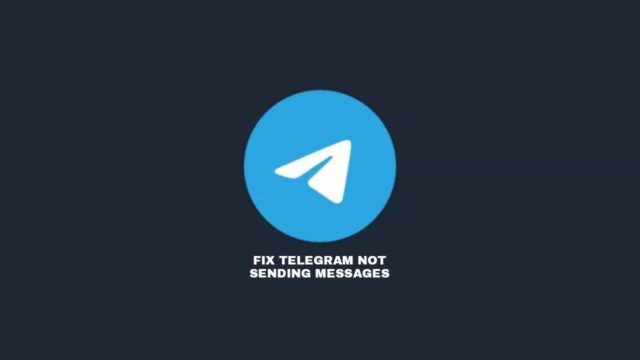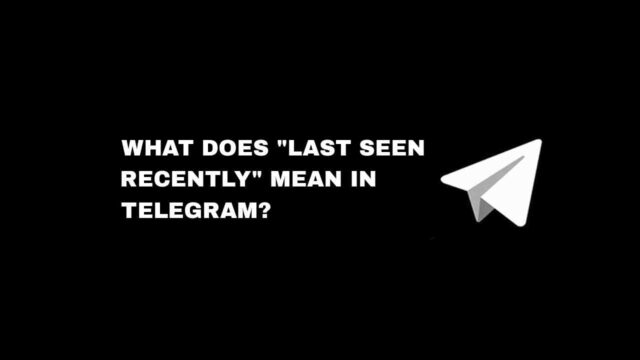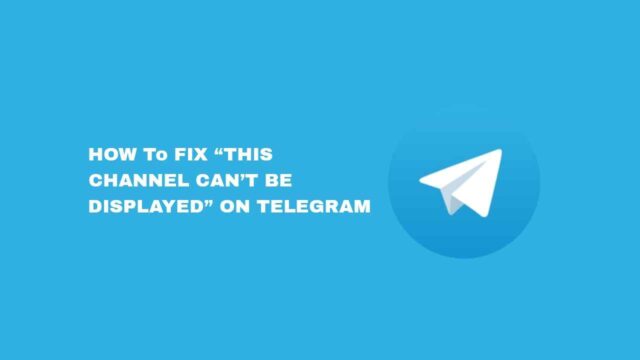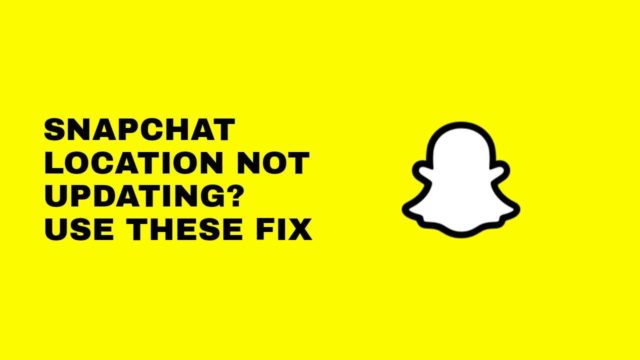Want a colorful and unique look for your Google Chrome desktop browser? You just have to use the cool stuff Chrome browser is built with. From installing stylish themes in Google Chrome to choosing from the featured list, your Chrome browser can be extended by adding a Chrome extension.
To install a Google chrome theme you need any browser that is built with the chromium engine, like Chrome and Edge browser.
The theme shows around the browser border and background when a new tab is open. They are many collections of themes you can choose from. You should know that not all themes are free to use — some are paid. If you want to use a paid theme, you’ll have to make a purchase.
You can select a theme created by third parties, Google, or by star rating. Chrome themes designed by artists give you more choice, and many include custom backgrounds for new tabs.
While themes designed by Google change your browser standard design to something more vibrant. So, if you want to install Google Chrome theme here’s how you can do it.
How to install Google Chrome theme from the Web Store
1. To install a Chrome theme, open Chrome, and make sure you’re signed in to your account. Go to the Chrome Web Store. You can select between a third-party theme or a Google-owned created theme for use.

2. See any theme you like, hover over the Chrome theme and it will display a brief description written by the creator of the theme.
3. Once you’ve found the one you like, click the theme thumbnail to see more details, like the date it was created and last updated.
4. All themes have a review, someone somewhere might have installed the Chrome theme before and given a review about it. So the review might give you a clue about the quality, problem, and betterment of the theme.
5. Once you’re convinced that you want the theme for your Chrome browser, click on “Add to Chrome” and the theme will be added and your browser will change form.

You can also access the Chrome theme from browser settings.
- Open Chrome, and then, at the top right, click three-dot and tap on Settings.
- Under “Appearance” click on Themes.
- Click on the thumbnails to preview different themes, choose the one you want to install and tap on Add to Chrome.
How to install Google chrome themes manually
You can make a custom theme for yourself and upload it as your Google Chrome theme.
1. Open the Chrome browser, sign in to your Google Account if you haven’t, and then go to ThemeBeta.
2. They’re steps you need to follow to create a new theme with ThemeBeta. Before you start, name your Theme.
3. Then tap on “Upload an Image” and select an image from your computer, this should appear in the preview pane on the right. You can zoom in and out by using the controls under the preview pane to configure the picture.
4. After you’ve arranged your image, click on “Generate colors.” This will edit the toolbars and menus in the theme to match what you’ve uploaded. If you want to edit those colors, click on either “Images” or “Colors” at the top of the list.
5. When you’re satisfied, click “Pack and Install.” This will download a file containing your edited theme. Google Chrome may be suspicious of the theme file and ask if you want to keep it. Click “Keep.”
6. Click on “Show in Finder” or “Show in folder” after the download is complete.
7. Go to your Chrome browser and type “chrome://extensions/” to the address bar. In the top-right corner of the page that opens, toggle the “Developer mode” switch so the white circle is on the right.
8. Drag and drop the theme file from your folder onto this page. A box will appear, asking if you want to “Add ‘ThemeBeta.com’?” Click “Add Theme.” to install your custom theme.
Uninstall a Chrome theme
To remove a Chrome theme, and set the design back to its default appearance you’ll have to reset it; which means all the changes you’ve made will be removed.
- Open Chrome, and click the three-dot at the top right corner, and then select “Settings”.
- Choose “Appearance” from the left-hand menu and click on “Reset to default”. This will reset all the changes you have made to the theme.
Also Read: How to install Google Chrome extension