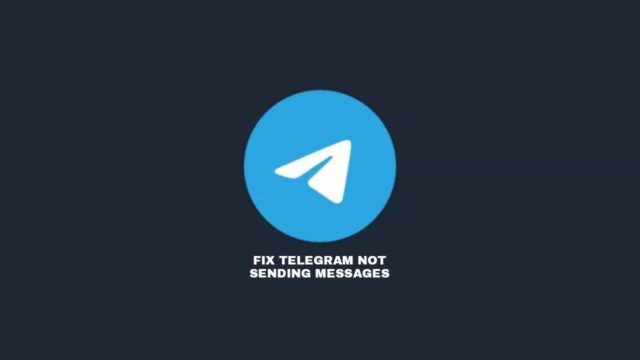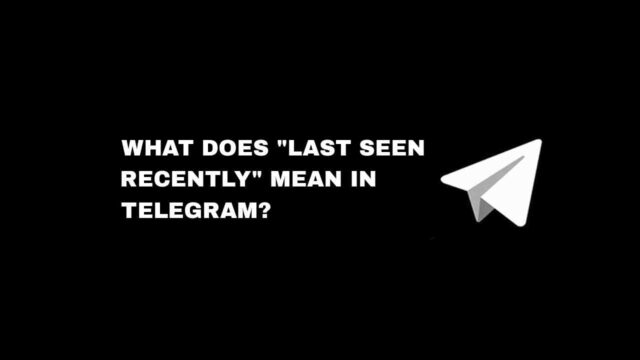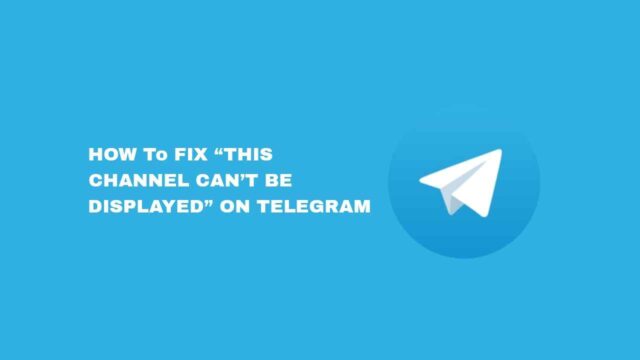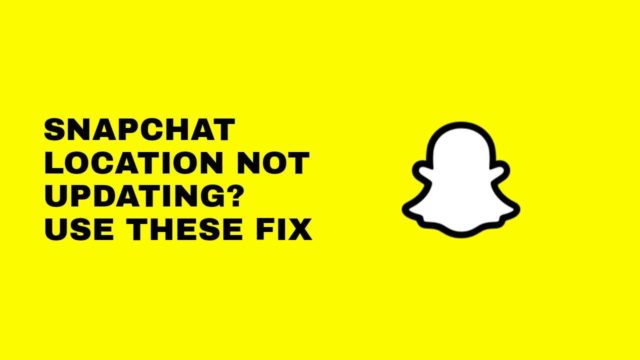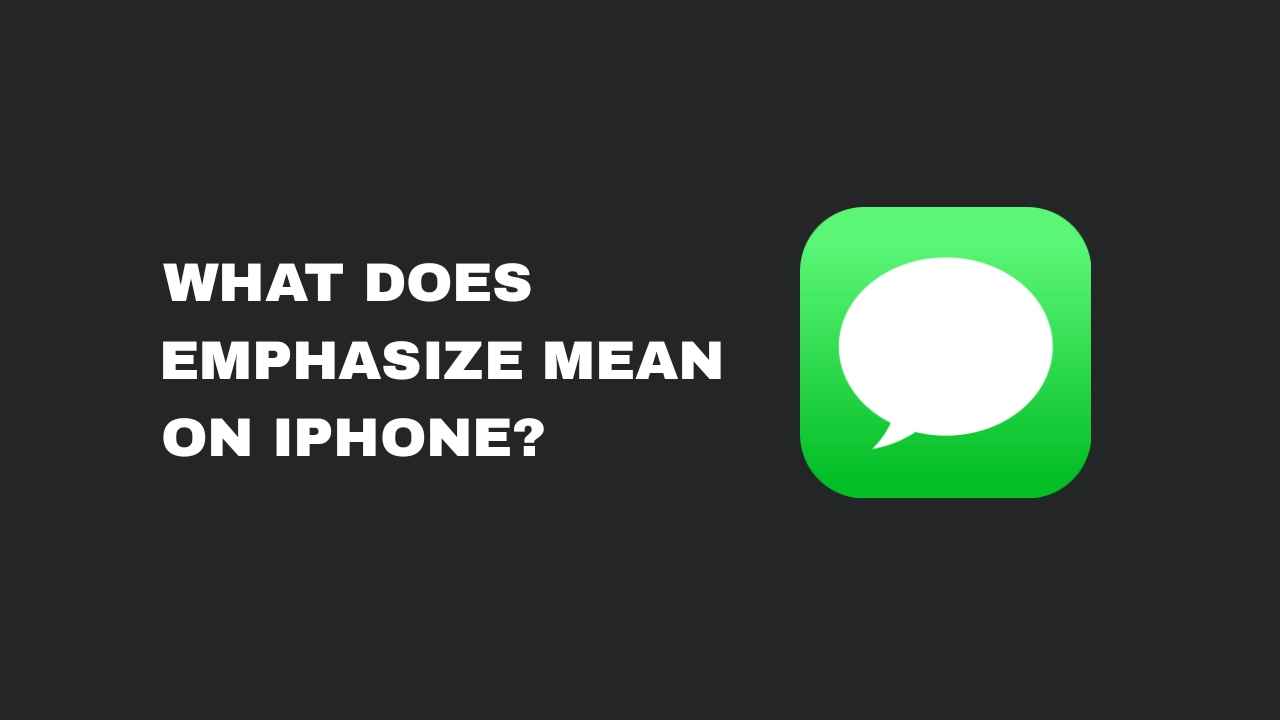If you have been wondering how to fix the iMessage signed-out error on your iPhone, here are the steps to fix the problem on your iPhone or iPad device.
To use iMessage on your iPhone, you need to first enable it on your device before you can start receiving iMessage from your contact.
The iMessage signed-out error may happen because the message settings are incorrect, network issues, and lots of other reasons why.
In this article, you’ll learn how to fix the iMessage signed-out error on your iPhone. You’ll also see why you see the signed-out error on iMessage.
Why Is iMessage Signed-out Error Occurring?
There are obviously a few reasons why your iPhone iMessage signed-out error is occurring.
One of the obvious ones is that iMessage has been disabled on the Message settings. This might have been a mistake.
It could have also been something related to the network or your sim or mobile data connection.
But disabling iMessage, restarting your iPhone, and turning on iMessage may likely fix the problem.
How To Fix iMessage Signed-Out Error
But below are the possible working fixes when your iMessage signed-out error starts occurring.
Fix 1: Observe Your Mobile Network
Firstly, you need to check if your internet connection (mobile data) is on as iMessage requires a solid internet connection to function properly.
Open your iPhone Settings > Tap on Mobile Data > Turn On if it is Off. You’ll also need to check
Fix 2: Turn Off And On iMessage
In most cases whenever you encounter the iMessage signed-out error, try to disable iMessage by turning it off and then re-enable it by turning it On again.
To do this fix, you need to visit your Settings > Tap Message > Turn Off iMessage > Restart Device > Then Turn On iMessage.
Fix 3: Update iPhone To Current iOS
It is advisable to update your iPhone iOS to the latest version as it normally comes with bug fixes automatically. To update your iPhone iOS.
Go to Settings > Select General > Tap Software Update > Check For Update > Tap Install if any.
Fix 3: Properly Inspect Your SiM card
This fix involves the proper checking of your SIM card or eSIM depending on which you are using.
You’ll need to check if your SIM card has issues by contacting your service provider to be sure.
Fix 4: Set iPhone Time And Date Correctly
When your iPhone time or date is ahead or behind schedule, it can cause your iMessage to act up.
So endeavor to set your device time and date correctly and to do this.
Go to Settings > Tap General > Select Time & Date > then Toggle On Set Automatically afterward.
Fix 5: Erase Network Settings
When you must have tried the other fixes and your iMessage Signed-out Error persists, you’ll need to erase your network settings.
The erasing process will involve getting rid of your Wi-Fi Passwords, Bluetooth Connections, and VPN Settings from the device.
Open Settings > Tap General > Select Reset iPhone > Tap Reset > then select Reset Network Settings.
Fix 6: Turn On Two-Factor Authentication
Sometimes, the iMessage Signed-out Error occurs when you have been logged out of iMessage knowingly or unknowingly.
But to guarantee your iMessage identity remains intact, you’ll need to turn on Two-Factor Authentication and do this.
Go to your iPhone Settings app > Tap on your Apple ID > select Password & Security > then Turn On Two-Factor Authentication. Afterward, you’ll be required to input a reliable phone number.
Conclusion
Your iPhone iMessage serves you right when it functions just fine. But in a situation whereby the iMessage signed-out error occurs, it becomes problematic.
We have exposed the six working tricks on how you can fix the iMessage signed-out error on your iPhone or iPad device.
FAQs On How To Fix iMessage Signed Out Error On iPhone
Can My IMessage Be Hacked?
Yes, your iMessage can be hacked and that can be a core reason for the iMessage signed-out error. Use the Two-Factor Authentications security process to block access.
What Is iMessage?
It is an Apple-developed messaging service that serves as a means of sending messages for iPhone users only.