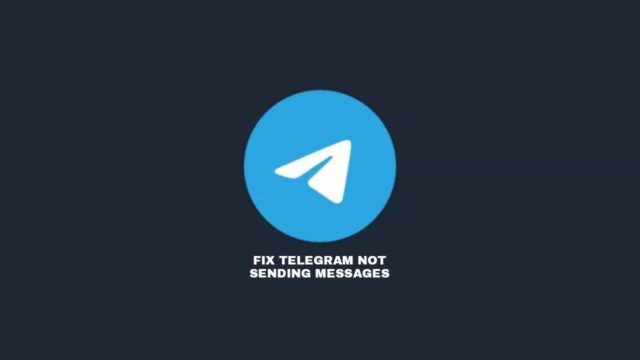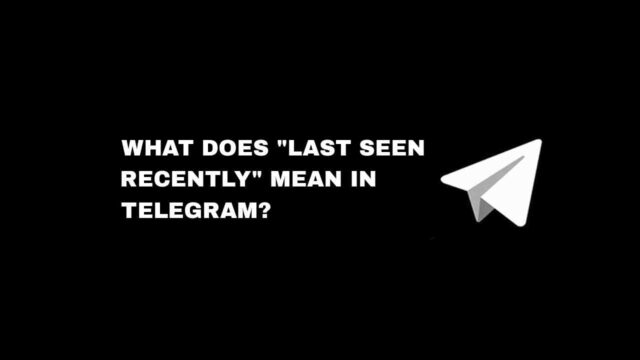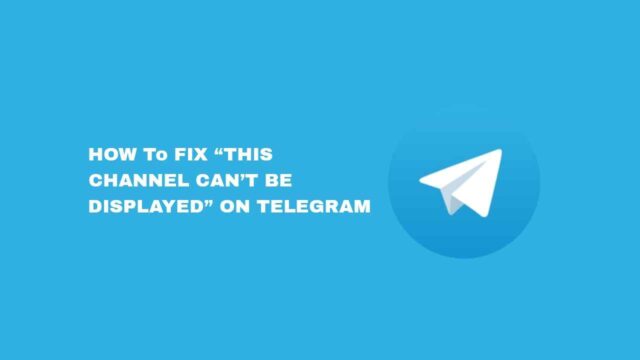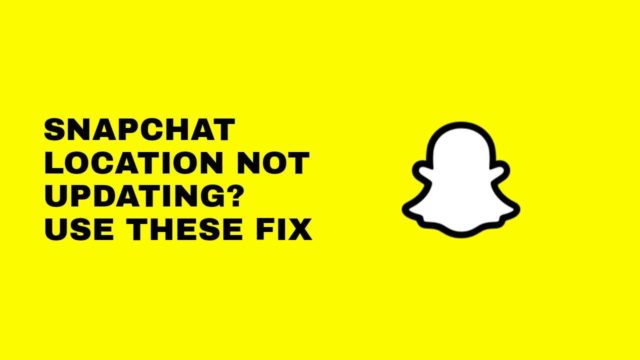Since Instagram introduces Music Sticker to Stories, millions of users have been able to add songs to their stories to fit the moment they’re sharing in a photo or video.
The Instagram Music feature is used by creators, influencers, and all the users on the platform to use a soundtrack to tell a short story.
If you like to add music to your Instagram story, we’ll show you how you can achieve this by using the Music Sticker on Instagram.
In this article, you’ll learn how to add music to your Instagram story. You’ll also be able to add lyrics to the story and add music from other streaming services.
ALSO READ: Does Instagram Notify When You Screenshot?
How To Add Music To Instagram Story
To add music to your Instagram story you need to add the music sticker to a video or photo or the one you pick from the Camera Roll.
Here is the step-by-step guide to adding a soundtrack to an Instagram story on Android and iPhone.
Step 1: Open the Instagram app
Open the Instagram app on your iOS or Android device, then from the Instagram Feed, tap on Your story at the top left.
Step 2: Select Any Picture/Video
You can also decide to swipe right to get to the add Story section. Then swipe up from the bottom to open the Camera Roll.
You can also take a picture or a video, or upload an existing one from your camera roll. From here, you can select any photo or video you want to use for your story.
Step 3: Tap The Sticker Icon
Once you’ve selected the photo or video you want to add to your story, tap on the Sticker icon at the top.
From the sticker option, you’ll see the Music Sticker, tap on it and it’ll open the Instagram music library where you’ll find songs to choose from.
ALSO READ: Why Spotify Logged Me Out? And How To Log In Back
Step 4: Select Music To Add
You can select any songs from the For You tab, search for any songs, or you can Browse songs by category.
Choose the music you want to add to your story, and from here you can select the section of the music you want to use.
You can fast-forward and rewind through the track to choose the exact part that fits your story. The maximum music clip you can play for is 15 seconds.
Step 5: Add Music Lyrics To Story
You can add lyrics and when someone opens the story, there’ll see the lyrics. Remember, Story, lasts only for 15 seconds.
To add lyrics to your Instagram story select the font you want to use, and choose which part of the song you want the lyrics to show.
The soundtrack that you choose will appear as a sticker in your Story. The song will only play for 15 seconds.
You can choose to resize the font of the lyrics or switch to not adding any lyrics to the story, change colors, and all that.
Step 6: Post To Your Story
Once you’ve added the music you want to the Story, and the lyrics if there’s one you’ll be able to post it.
You can decide to add other sticker options if you want, like GIFs, polls, or even hashtags.
Once you’ve changed or added everything you need tap on Done at the top right. Then tap on Your Story at the left bottom of your screen and the story will be posted with the music and lyrics.
ALSO READ: We Limit How Often You Can Do Certain On Instagram? 5 Easy Fix
How To Add Music To Instagram Story Without Sticker
If you don’t want to add songs to your Instagram story using the music sticker, you can share a soundtrack you’re playing using streaming services like Spotify and Apple Music.
Add Music To Instagram Story From Apple Music
If you want to show people the music you’re currently playing, you can share the music cover on your Instagram story.
Note that sharing music to your Instagram story doesn’t mean that the song will play, no it doesn’t, but any user will be able to play the song on Apple Music.
Step 1: Open Apple Music
Open Apple Music on your iPhone or iPad device, and then find your favorite song that you want to share with your Followers.
Step 2: Share Song
Once you’ve seen the music you want to share, tap on the three horizontal dots at the center-right of the screen.
Now, tap on Share and you’ll see different apps you can share to, find the Instagram icon and tap on it. If you don’t see it, you can press More to show you more options.
Step 3: Post To Instagram
Once you tap on the Instagram icon, the Instagram app will open automatically and from here you’ll be able to post it to your story. Tap on Your Story at the left bottom of the screen.
ALSO READ: How To Delete Instagram Messages (For EVERYONE)
Add Music To Instagram Story From Spotify
If you want to show people the music you’re currently playing, you can share the music cover on your Instagram story.
Note that sharing music to your Instagram story doesn’t mean that the song will play, no it doesn’t, but any user will be able to play the song on Spotify.
Step 1: Open Spotify
Open the Spotify app on your Android or iPhone device, and find your favorite music that you want to share with your followers.
Step 2: Tap The Three Dots
Once you’ve seen the music you want to share and it’s now playing, tap on the three dots at the top-right of the screen.
From the list, tap on Share and select Instagram from the share option. You’ll be taken to Instagram automatically.
Step 3: Post To Instagram
Once you tap on the Instagram icon, the Instagram app will open automatically and from here you’ll be able to post it to your story. Tap on Your Story at the left bottom of the screen.
ALSO READ: How To See Recent Followers On Instagram
Add Music To Instagram Story From SoundCloud
If you want to show people the music you’re currently playing, you can share the music cover on your Instagram story.
Note that sharing music to your Instagram story doesn’t mean that the song will play, no it doesn’t, but any user will be able to play the song on SoundCloud.
Step 1: Open SoundCloud
Open the SoundCloud app on your Android or iPhone device, and find your favorite music that you want to share with your followers.
Step 2: Find Song To Share
Once you’ve seen the music you want to share and it’s now playing, tap on the Share icon.
From the list, tap on Share to Instagram Stories and you’ll be taken to Instagram automatically.
Step 3: Share Music To Instagram Story
Once you tap on the Instagram icon, the Instagram app will open automatically and from here you’ll be able to post it to your story. Tap on Your Story at the left bottom of the screen.
ALSO READ: How To Recover Deleted Instagram Messages
Add Music To Instagram Story From Shazam
If you want to show people the music you’re currently playing, you can share the music cover on your Instagram story.
Note that sharing music to your Instagram story doesn’t mean that the song will play, no it doesn’t, but any user will be able to play the song on Shazam.
Step 1: Open Shazam
Open the Shazam app on your Android or iPhone device, and find your favorite music that you want to share with your followers.
Step 2: Find Song To Share
Once you’ve seen the music you want to share and it’s now playing, tap on the three dots at the top right.
From the list, tap on Share, then tap on Instagram Stories and you’ll be taken to Instagram automatically.
Step 3: Add Music To Instagram Story
Once you tap on the Instagram icon, the Instagram app will open automatically and from here you’ll be able to post it to your story. Tap on Your Story at the left bottom of the screen.
Conclusion
There are many ways you can add music to an Instagram story, you can use the official music sticker or add it from the Music streaming app.
Using the Instagram Music Sticker, you can add any soundtrack based on genre, mood, or popularity.
If you don’t want people to see the Sticker, you can use music streaming apps like Apple Music, Spotify, or SoundCloud to add songs to your Instagram story without Music Stickers
You’ll still be able to edit the song to the particular clip you want to use in the story, able to add color, the size of the sticker, and font.
ALSO READ: Instagram Couldn’t Refresh Feed? 7 Ways To Fix It
Frequently Asked Questions
Can I add music to an Instagram story that’s longer than 15 seconds?
No, you can’t add music to an Instagram story that’s longer than 15 seconds. The music will only be added for the first section of the story, if it’s more than 15 seconds you won’t see the music sticker or lyrics.
Why can’t I add music to my Instagram story?
There are different reasons why you may not be able to add music to your Instagram Story. This could be because the music isn’t available in your country, the music sticker feature isn’t available in your country, or you haven’t updated the Instagram app.
Is the music feature on Instagram available worldwide?
No, the Instagram music sticker isn’t available worldwide, the feature is only limited to some countries. once Facebook has secured a partnership with labels maybe the feature will be available.
Why am I not able to find songs in the Instagram library?
If you can’t find some songs on the Instagram music library, it’s because you’re using an Instagram business account. You’ll need to change your Instagram business account to a creator or individual account to be able to find some music. Sometimes, the music isn’t available in your region.