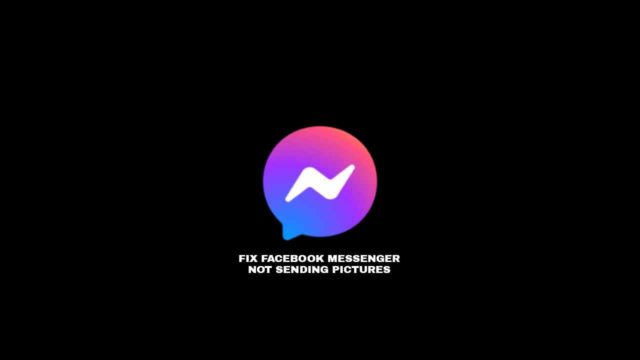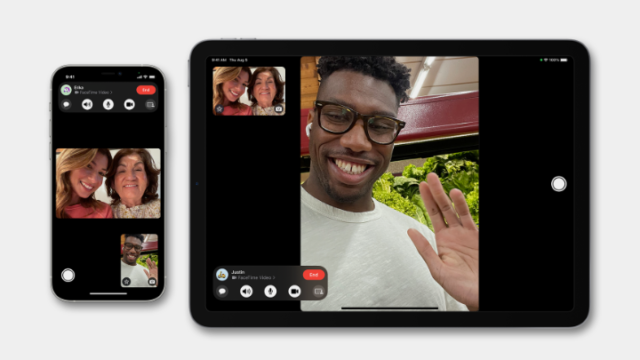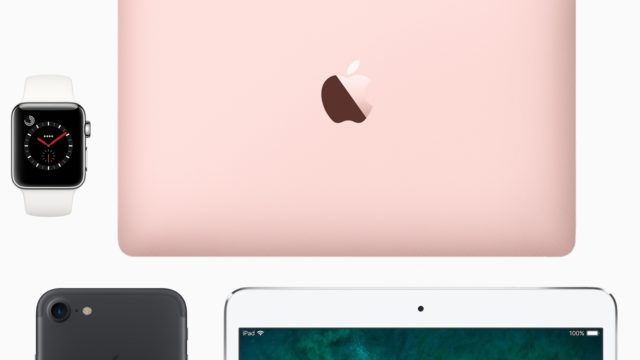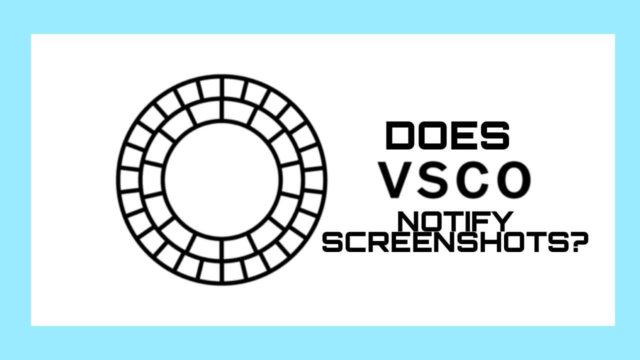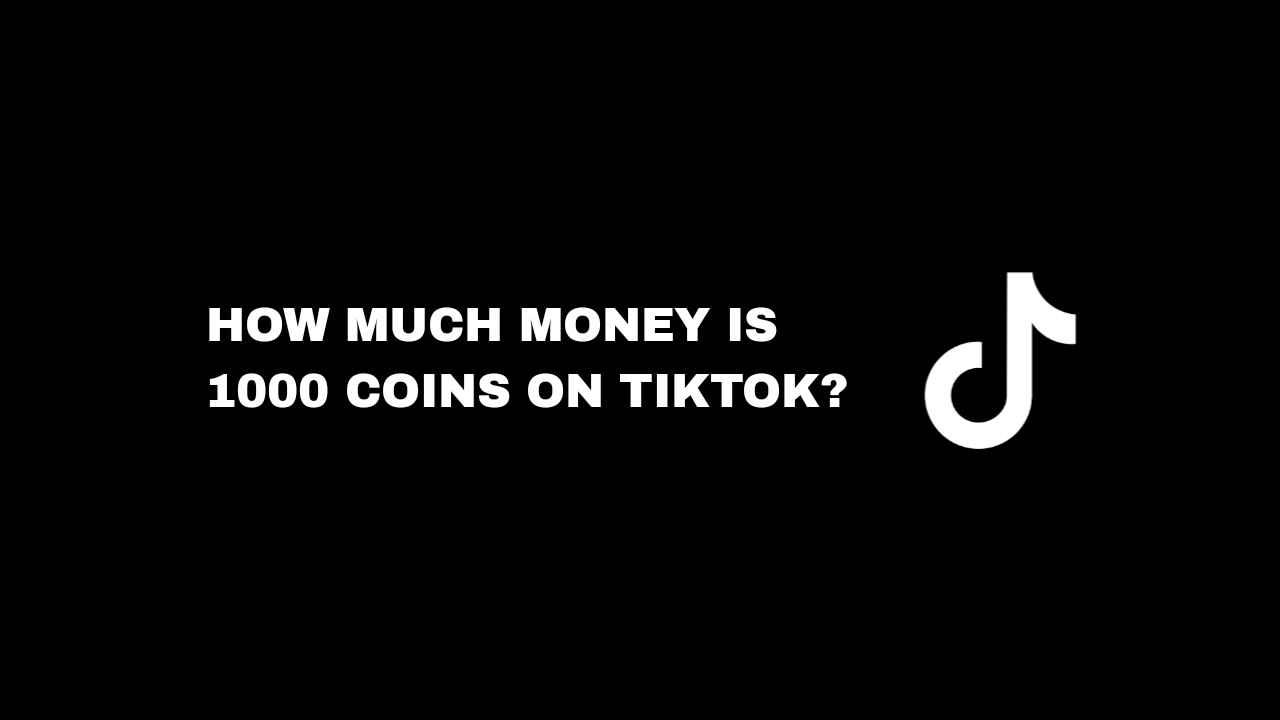You should use dark mode on the app if you’re a regular Pinterest user. This will help reduce eyestrain. It also lets you enjoy the feed while you scroll. If you want to know how to get the Pinterest dark mode on PC, read this guide now. It also covers how to turn it on iPhone and Android.
Using a dark theme helps save your battery life and lets you use the app to the fullest. Like Instagram, when going through photos, you want your view to be concentrated on a photo.
Dark mode reduces how your mobile phone consumes battery and helps make it soft on the eyes. Flipboard and the Google Play Store also support dark mode so your eyes don’t fall off. The Pinterest dark mode is available for PC, iPhone, and Android. You can turn on dark mode for Pinterest in the app settings.
How to turn on Pinterest dark mode for Android
To enable dark mode on Android 10 and older, you must download the Pinterest app and sign in.
Step 1: Open the Pinterest app
Open the Pinterest mobile app on your Android device, and tap on your profile in the bottom right corner.
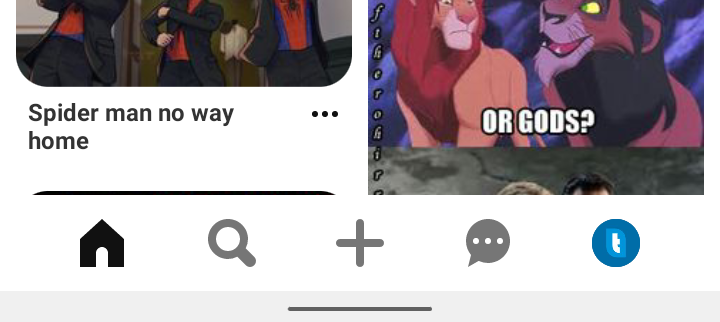
Step 2: Tap on Settings
On your profile page, click on the three-dot icon at the top right corner and tap on Settings.
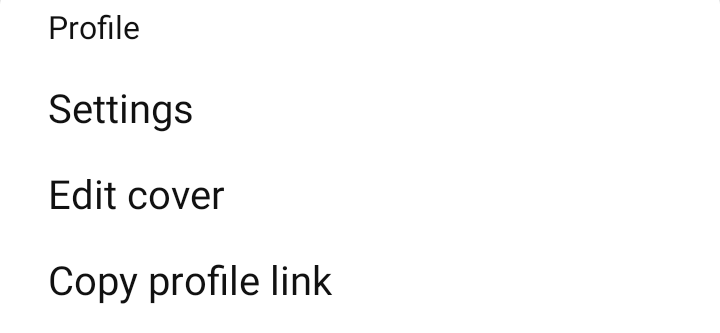
Step 3: Tap on Account Settings
On the settings page, click on Account Settings.
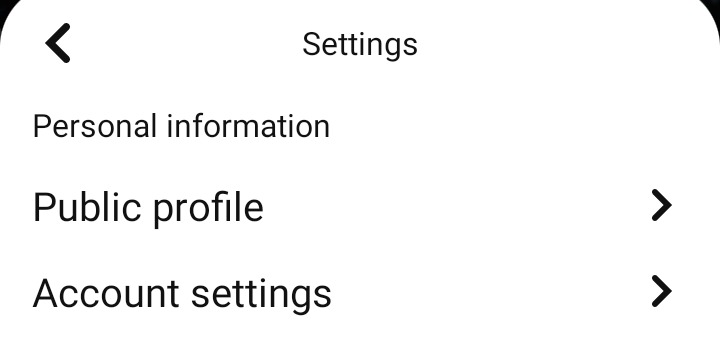
Step 4: Select the dark theme
Then, tap on the App theme, and select the dark theme to turn on dark mode on Pinterest.
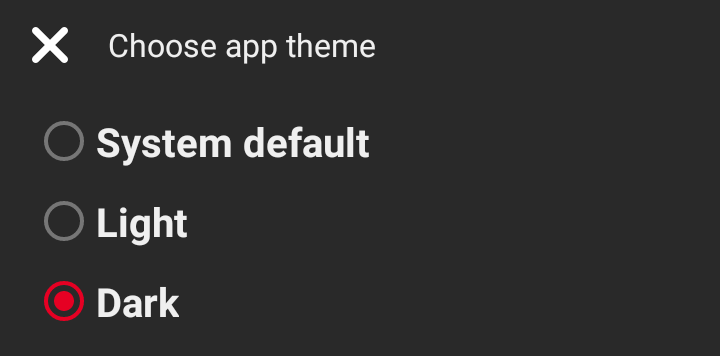
If you want to enable dark mode in Pinterest from your settings you can do that by using System Default. The Pinterest app will follow your device’s settings if you’re on Android 10 and newer. Go to your device’s settings. Tap Display. Then turn on Dark Theme.
How to turn on the Pinterest dark mode for iPhone
The Pinterest app on iOS doesn’t have a built-in dark theme feature. You can’t enable it within the app; you can only turn it on by using the iOS system-dark display.
Step 1: Open the Settings app
To turn on the dark theme on the iPhone, open your settings app on your iPhone or iPad device.
Step 2: Tap on Display & Brightness
On the settings page, click on the Display & Brightness choice.

Step 3: Enable dark mode
Under the appearance section, click on the dark theme option and your device will go dark.

Open the Pinterest app and you’ll be greeted with the dark theme.
How to turn on the Pinterest dark mode on PC
Pinterest doesn’t have a native dark mode on their desktop website. You won’t get it if you’re trying to turn it on through settings. If you want to activate dark mode on a PC, you’ll need a browser extension. You can use Stylus, Night Eye, or Dark Reader.
Step 1: Download the extension
Once you’ve downloaded the extension you want, visit pinterest.com and sign in to your account.
Step 2: Enable night mode
Click the extension and enable night mode on the Pinterest site. Your theme will change to dark.
These extensions can change your white background to dark. This gives you a nice-looking dark mode on the web. It works even if it is not the official Pinterest desktop dark mode.