To fix Facebook Messenger not showing messages, change your internet connection, clear cache, restart your phone, uninstall and reinstall, use the web, or use the Lite app, etc.
Messenger is the second most used messaging app in the world after WhatsApp, and you’ll see different issues while using it.
If you’re having an issue with Facebook Messenger failing to show recent messages, here’s what to do to fix it.
In this guide, you’ll learn how to fix Facebook Messenger not showing messages on your device. You’ll also know why you can’t see messages on Facebook.
What To Do If You Can’t See Messages On Messenger?
If you’re facing a problem with Messenger failing to show recent messages there are different reasons WHY this could happen.
Your internet connection may not be working well, or the message may have landed on the Message requests inbox.
If the server is down, this may also restrict the messages from loading, or a technical issue on the app.
But here’s what you can do if you can’t see messages on Facebook Messenger.
You can start by uninstalling the app from your phone. Then restart your device, and go to the Google Play Store or the Apple App Store to reinstall the app.
If the message isn’t loading, you can try this instead.
Download the Facebook/Messenger Lite app and you’ll be able to see all your recent messages. If you’ve tried and it’s still not showing, you can use the web.
Go to facebook.com on your web browser, and then you’ll see all the recent messages. You can also access the Messenger site from messenger.com [desktop].
Why Facebook Messenger Not Showing Messages
Why Can’t I See My Messages On Facebook Messenger?
If you’re unable to load messages on Facebook Messenger, there are different reasons why the issue is happening on your account.
It could be that the person sending the message isn’t your friend on Facebook, and the message will be in the Message requests inbox.
The Messenger app may also be having a technical problem, or your internet connection is not working on the app.
Facebook Messenger service may be experiencing issues or being offline, or the Facebook Messenger app is outdated.
How To Fix Facebook Messenger Not Showing Messages
Since you know the different reasons why Messenger fails to show recent messages on the website and app, here’s how you can fix it
Fix 1: Switch Internet Provider
One of the reasons that are causing your Facebook Messenger not to show messages is your internet connection.
There may be a breakout in your internet coverage, and to fix this, you’ll need to change your internet network.
Switch to another internet provider, and check if the message will send.
Check your internet speed with fast.com and see if it’s slow. Turn on and off the mobile data and try again.
If you don’t have another network provider, you can try switching between a Wi-Fi connection and your mobile data.
If you were previously using Wi-Fi as your internet connection, change it to your mobile network.
Fix 2: Refresh The Messenger App
If the Messenger app is not displaying messages, you can restart the app on your device, and it’ll help reload messages.
If you’re using an Android device, you can force stop the app and it will stop it from running in the background. Then open the app again.
The Messenger app must be open for you to be able to tap on the Force Stop button.
To Force Stop app on Android, open your phone Settings > Tap on Apps & notifications > Tap on App info or See All [Num] apps > Then find Messenger app > And then tap on Force Stop.
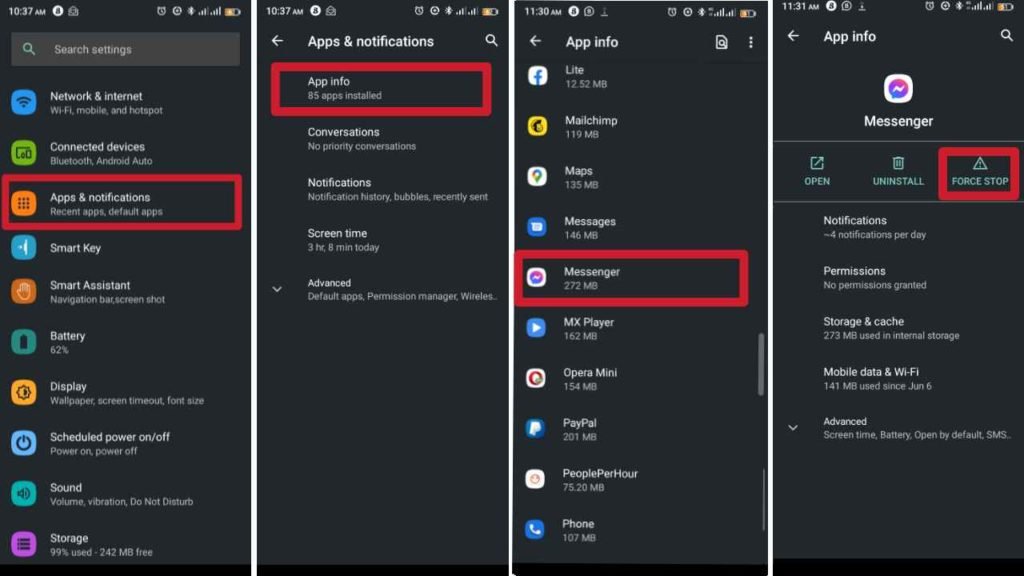
You can also tap and hold the Messenger app on your Home Screen, then tap on the App info icon, and tap on Force Stop.
You can refresh the Messenger app on your iPhone, all you have to do is refresh the app in the background.
To restart the app on it, open your phone Settings > Find the Messenger app > Tap on Background App Refresh > Toggle to turn on background refresh.
Fix 3: Restart Your Device
If messenger can’t show messages, and you’ve tried changing the network, but it’s not working, you can reboot your phone to fix the problem.
The app may just have a minor glitch, causing it to malfunction and not send
message.
Once you restart your device and open Messenger, the problem will be fixed, and you’ll be able to see messages.
Restarting your iPhone or your Android device can fix the problem.
For Android: Tap on the power button and tap on the restart option. You can power it off and wait for a few minutes before turning it on.
For iPhone: You can soft or force restart your device, this will clear glitches and stop running apps in the background.
You can also tap and hold the power button to turn it off, and then turn it on.
Fix 4: Update Instagram App
If you haven’t updated the Messenger app in a long time, updating the app now is a good time to fix the issues.
The old version of the Messenger app may not be working properly, causing the app not to send messages.
To update the Messenger app on your device, go to the Google Play Store or the Apple App Store, once you see an update, click on it to update right away.
Fix 5: Uninstall And Reinstall The App
If you’ve tried updating the app and you can’t still see messages on Messenger.
You’ll need to delete the app from your device and wait for about 3 minutes before reinstalling it.
This will fix Facebook Messenger not showing messages, and you’ll be able to use the app again.
For Android: Tap and hold the Messenger app, and you’ll see the uninstall option at the top, drag and drop and the app will be deleted, for Android.
For iPhone: Tap and hold the Messenger app, and on the small pop-up menu, tap on Delete App. The app will be removed from your device.
Once you’ve deleted the app from your phone, you’ll need to wait for about 3 minutes, then restart your phone before reinstalling the app.
Fix 6: Use Facebook/Messenger Lite
If Messenger won’t load messages on the app, you can use the Lite version app on your Android device.
The Lite app is a lightweight version of the Messenger app that is developed by Facebook.
If your device doesn’t have enough storage for apps, and the RAM isn’t that great you can use the Lite app.
With the app, you can use it even on a poor internet connection and you’ll be able to send messages on Messenger.
To get started, download either the Facebook or Messenger Lite app from the Google Play Store.
Fix 7: Use Messenger Web
If you’re having trouble with the mobile app, you can try using the Messenger web version and see if you’ll be able to send messages.
Head over to your favorite browser, go to facebook.com, and log in to your account.
If Facebook Messenger not showing messages, it means that there’s a technical issue.
Fix 8: Clear Browsing Data (Desktop)
If you’re using a PC and messages aren’t showing on the Messenger site, you can clear your browser cache and cookies.
This can help solve the problem on the Messenger site, all you’ve to do is clear browsing data.
For Chrome, And Other Chromium Browser
Open any Chromium browser > Press Ctrl+Shift+Dlt and you’ll see the Clear Browsing Data box pop up > Choose the Time Range > Choose Cookies and other site data > And Choose Cached images and files > And then, click on Clear now.

For Mozilla Firefox
Open Firebox > And click on your Tools bar > Go to Settings > And select Privacy > Click on Clear your recent history under the History option > Select only the top four options and click on Clear now.
For Safari
Open Safari > And click on the Safari drop-down menu > Select Preferences and go to the Advanced tab > Click on the Show Develop menu in the menu bar checkbox >
Close the Preference window > Select the Develop menu and choose Empty Cache > Select the History drop-down and click on Clear History.
Fix 9: Reset Network Settings
If Facebook Messenger not showing messages, you might as well reset your phone network settings.
This might give way to the bad network problem that is causing the messages not to show.
Resetting the network settings will fix the network problems that are causing the issues with your message not showing.
If you are using an Android device, go to your phone Settings > System > Advance > Reset Options > Reset Network Settings or Reset Wi-Fi, mobile & Bluetooth.

To reset your network setting on an iPhone, go to Settings > General > Reset > Reset Network Settings.
Fix 10: Wait & [Check Message Requests inbox]
If Facebook Messenger is not showing messages, this can be an app-wide problem, or just for a specific region.
And since it’s a technical problem, there’s nothing you can do to solve the problem. All you can do is just wait.
You should also check the message request Inbox to see if there are any available unread messages there.
Open Messenger > Tap your profile picture at the top left > Tap on Message requests and you’ll see all the messages people have sent.
Conclusion
If Facebook Messenger not showing messages on PC and Mobile, you’ll not be able to see recent messages.
This problem may be caused by your internet connection, the app having a technical fault, or you’re receiving a message from a user that isn’t your friend on Facebook.
To fix Messenger not showing messages, you’ll have to switch internet connection, turn on Airplane on and off, or update your device.
For FULL CHECK, uninstall the app from your phone and restart the device, then go to the App or Play Store to download the latest version.
You can use the Facebook/Messenger Lite app to view your message if you’re having a hard time with the official app.
If you can’t use the web to see recent messages, it means that there’s a technical issue, and you just have to wait.
FAQs on Facebook Messenger Not Showing Messages
How do I deactivate Facebook Messenger?
If you want to deactivate your Messenger account, you'll need to do it from Facebook. Deactivating Facebook will deactivate your Messenger account.
How do I see messages from non-friends on Facebook Messenger?
To see messages from people that are not your friends on Facebook, open the Messenger app, and tap your Profile icon > Message Requests. On your PC, open Facebook, and tap on the Messenger icon > tap on the three-dot icon > tap on Message Requests > See All in Messenger.
Why is Messenger not showing my messages?
The messenger may be having a technical problem, or your internet connection is not working on the app. The app may be experiencing issues or being offline, the Facebook Messenger app is outdated.



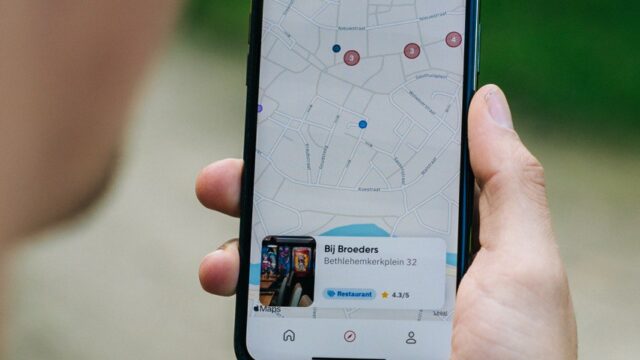






Great tips! I’ve been struggling with Messenger not showing my messages for a while. I tried clearing the app cache, and it worked like a charm. Thanks for sharing these solutions!
Great tips! I was struggling with this issue for days, and your solutions helped me resolve it quickly. Thanks for sharing!
Great tips! I was really frustrated when my messages disappeared. Following your steps helped me get everything back on track. Thanks for sharing!
Kush Casino — это современный бренд, созданный для ценителей азарта. Здесь гармонично сочетаются удобство, стиль и крупные выигрыши. Если вы ищете свежее решение для игры, то https://kushbonus.top/ именно то, что вам нужно.
В коллекции Kush Casino вас ждут сотни автоматов, лайв-дилеры и популярные настольные игры. Для новых игроков действует приветственный бонус до 200% + фриспины.
Скорость транзакций на высшем уровне
Адаптивный интерфейс для ПК и смартфонов
Постоянные акции и розыгрыши
Kush Casino — место, где выигрывают каждый день.
Great tips! I had been struggling with my Messenger not showing messages for days and your fixes helped me resolve the issue quickly. Thank you for sharing such useful solutions!
Great post! I was struggling with this issue for weeks, and your tips helped me resolve it quickly. I particularly found the cache clearing method effective. Thanks for sharing these solutions!
Thanks for these tips! I’ve been struggling with missing messages on Messenger for weeks, and your solutions gave me a few things to try. I’ll definitely be checking my app permissions and clearing the cache first. Fingers crossed this works!
Great tips! I’ve been struggling with Messenger not showing messages for a while, and your solutions were really helpful. I didn’t realize clearing the app cache could make such a difference. Thanks for sharing!
Zooma Casino — это не просто место для игры, это настоящая игровая площадка, где каждый может найти невероятные бонусы и слоты с уникальными темами. https://zoomaslots-fortune.top/.
Преимущества игры в Zooma Casino:
Множество игровых автоматов с яркими темами и щедрыми выигрышами.
Возможность получать бонусы за участие в акциях и постоянное участие в турнирах.
Проверенные методы пополнения счета и вывода выигрышей, что делает процесс быстрым и безопасным.
Доступность игры с мобильных устройств, что позволяет играть в любое время.
Начните и воспользуйтесь возможностями Zooma Casino прямо сейчас!
Great post! I’ve been struggling with missing messages on Messenger for weeks. I tried the clear cache method, and it worked like a charm! Thanks for the helpful tips!
Great tips! I was struggling with my Messenger not showing messages, but your solutions really helped. I especially found the clearing cache step to be a game-changer. Thanks for sharing!
Криптобосс — казино, где ностальгия встречается с современными выигрышами, где каждая ставка звучит как старт 8-битного хита. Каталог собран как витрина лучших аркад: слоты, настолки, лайв, а вход в «зал» — https://cryptoboss-casin777.top/ — моментальный старт без лишних экранов.
Навигация понятна с первого кадра, правила прозрачны и логичны, а криптоплатежи проходят как «континуе?» — мгновенно. Любишь чёткий ритм и предсказуемые результаты? Тогда это твой формат.
Стартовые бусты для быстрого «апа»
Лестницы лидеров с ощутимыми призами
Транзакции без скрытых шагов
Подключайся к неону и забирай свой рекордный счёт
Криптобосс — казино, где ностальгия встречается с современными выигрышами, где каждая ставка звучит как старт 8-битного хита. Каталог собран как витрина лучших аркад: слоты, настолки, лайв, а вход в «зал» — https://cryptoboss-casin777.top/ — моментальный старт без лишних экранов.
Навигация понятна с первого кадра, правила прозрачны и логичны, а криптоплатежи проходят как «континуе?» — мгновенно. Любишь чёткий ритм и предсказуемые результаты? Тогда это твой формат.
Стартовые бусты для быстрого «апа»
Лестницы лидеров с ощутимыми призами
Транзакции без скрытых шагов
Подключайся к неону и забирай свой рекордный счёт
Криптобосс — казино, где ностальгия встречается с современными выигрышами, где каждая ставка звучит как старт 8-битного хита. Каталог собран как витрина лучших аркад: слоты, настолки, лайв, а вход в «зал» — https://cryptoboss-casin777.top/ — моментальный старт без лишних экранов.
Навигация понятна с первого кадра, правила прозрачны и логичны, а криптоплатежи проходят как «континуе?» — мгновенно. Любишь чёткий ритм и предсказуемые результаты? Тогда это твой формат.
Стартовые бусты для быстрого «апа»
Лестницы лидеров с ощутимыми призами
Транзакции без скрытых шагов
Подключайся к неону и забирай свой рекордный счёт
Криптобосс — казино, где ностальгия встречается с современными выигрышами, где каждая ставка звучит как старт 8-битного хита. Каталог собран как витрина лучших аркад: слоты, настолки, лайв, а вход в «зал» — https://cryptoboss-casin777.top/ — моментальный старт без лишних экранов.
Навигация понятна с первого кадра, правила прозрачны и логичны, а криптоплатежи проходят как «континуе?» — мгновенно. Любишь чёткий ритм и предсказуемые результаты? Тогда это твой формат.
Стартовые бусты для быстрого «апа»
Лестницы лидеров с ощутимыми призами
Транзакции без скрытых шагов
Подключайся к неону и забирай свой рекордный счёт
Great tips! I’ve been struggling with this issue for a while, and your solutions are really helpful. I’ll definitely try clearing the cache first—hope it works! Thanks for sharing!
Great tips! I was having trouble with Messenger not displaying messages, and the cache clearing method worked wonders for me. Thanks for sharing these solutions!