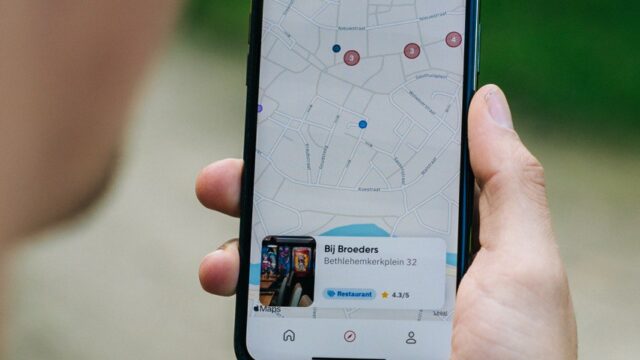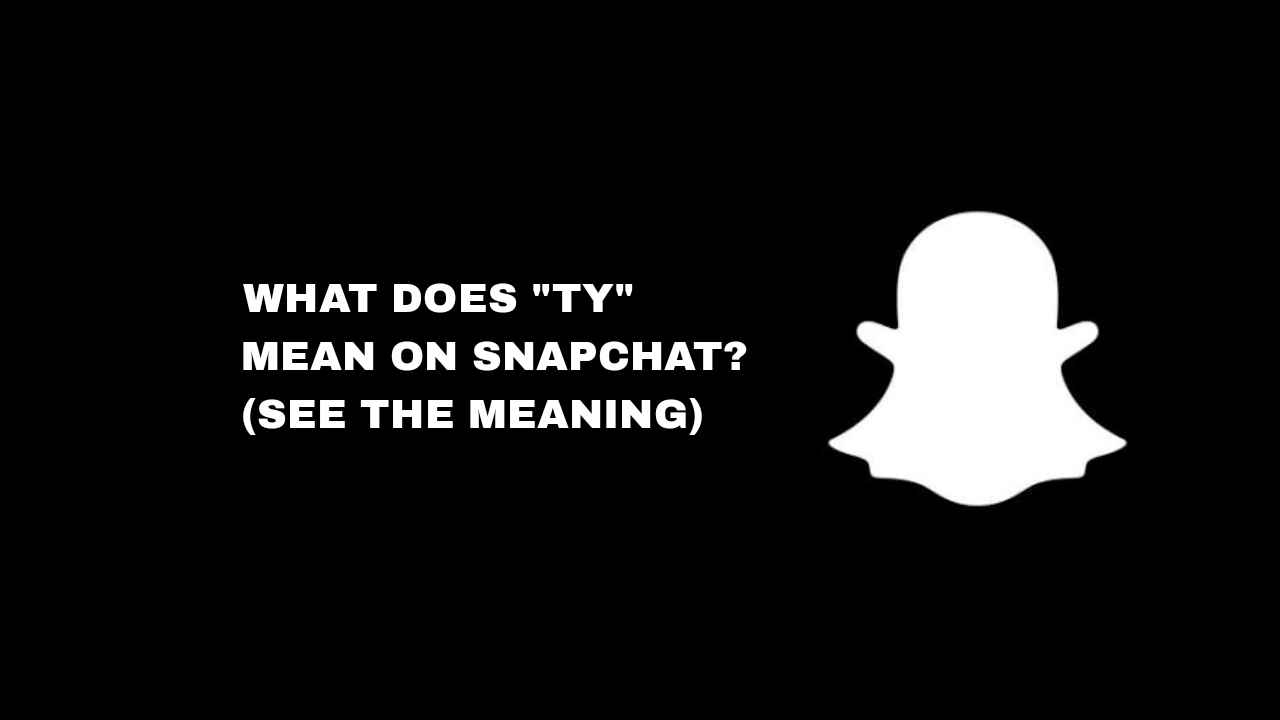It’s a major question for any Meta Quest owner. “Do I really need a Facebook account to use my headset?” For years, this concerned many users. The issue was especially significant when the headset was called the Oculus Quest.
We have great news: As of 2025, a Facebook account is 100% optional. You can use your Meta Quest 1, 2, 3, or Pro without it.
While Meta (the company that owns Facebook) still makes the headset, they have completely changed how you log in. The old “Oculus accounts” are gone, and you no longer have to link your personal Facebook profile.
Instead, everyone now uses a Meta account. Think of it as an ID for the VR world. It holds your games, your profile, and your friends. It can be created with just an email address and doesn’t need to be tied to Facebook at all.
In this guide, we’ll show you how to set up your account. This will help keep your gaming and your social media completely separate.
How to Create a New Meta Quest Account Without Facebook
If you are a new user setting up a Meta Quest for the first time, the process is simple. You just need to select the right option at the start.

Step 1: Download the Meta Quest App
Before you even turn on your headset, download the Meta Quest app on your Android or iPhone. This is where you will create your account and pair your device.
Step 2: Choose “Continue with Email”
Open the app. You will see several options to create an account, including “Continue with Facebook” and “Continue with Instagram.” Ignore those.
Look for the option that says “Continue with email” or “Sign up with email.” This is the key to creating an account without linking it to any social media.
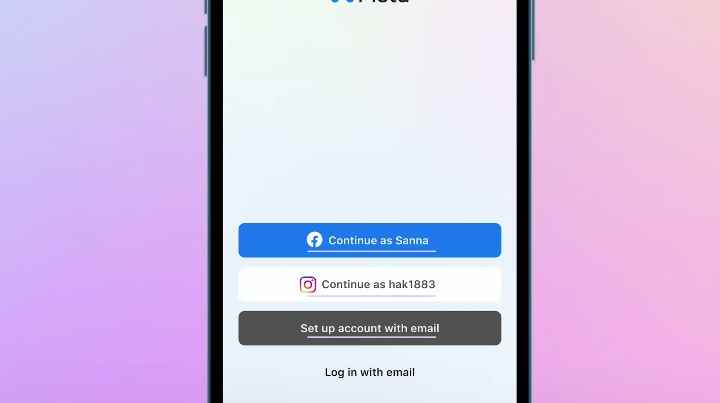
Step 3: Create Your Meta Account
Follow the on-screen steps. You’ll need to enter:
- A valid email address
- Your name (This is for account purposes and is not public)
- Your date of birth (You must be 13 or older)
- A new password
This creates your core Meta account. Your game purchases and account information will be tied to this, not a Facebook profile.
Step 4: Set Up Your Meta Horizon Profile
After your account is made, the app will ask you to set up your “Meta Horizon Profile.” This is your public identity in VR. This is where you’ll choose:
- Your Username: Your unique @-name in VR (e.g., @Gamer123)
- Your Display Name: The name people will actually see (e.g., “Gamer123”)
- Your Profile Picture & Avatar
First, set your profile. Then, turn on your headset. The app will guide you through pairing it using the 5-digit code from the headset screen. That’s it!
How to Unlink Facebook From an Existing Account
What if you’re an existing user who set up your Quest back when Facebook was required? You’re in luck—you can easily switch.
All old Oculus and Facebook-linked accounts must be migrated to a new Meta account. During this process, you are given the choice to keep your Facebook link or break it.
- On a computer or your phone’s browser, go to https://www.google.com/search?q=meta.com/setup.
- You will be prompted to log in. Log in using your old Facebook account information.
- The site will guide you to create your new Meta account.
- You will reach a screen that asks you to set up your Meta account “with Facebook” or “without Facebook.”
- Choose the option to “Continue without Facebook” or “Set up with email.” This will create your new Meta account and unlink it from your Facebook profile.
The best part is that you keep all your games! All your purchased apps and content will be safely transferred from your old account to your new, unlinked Meta account.
What Do I Lose If I Don’t Link Facebook?
It’s a fair question, but for most users, the answer is “not much.”
By not linking your Facebook account, you will only lose the integrated Facebook social features. This means:
- You cannot use Facebook Messenger inside your VR headset.
- You cannot easily find your Facebook friends in VR (you would have to add them by their Meta username).
- You cannot post your VR high scores or screenshots directly to your Facebook timeline.
What you DO NOT lose:
- Any of your games or app purchases.
- The ability to add friends (using their Meta username).
- The ability to play all your games and use all core headset features.
Conclusion
Creating a Meta Quest account without Facebook is now the new standard. You can choose to “Continue with email” during setup. This way, you keep your VR profile completely separate from your social media.
For existing users, the migration path at https://www.google.com/search?q=meta.com/setup provides the perfect opportunity. You can unlink your account there. This allows you to move all your purchased games to a new, private Meta account.